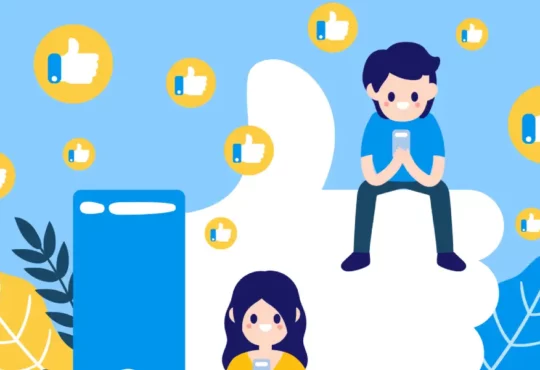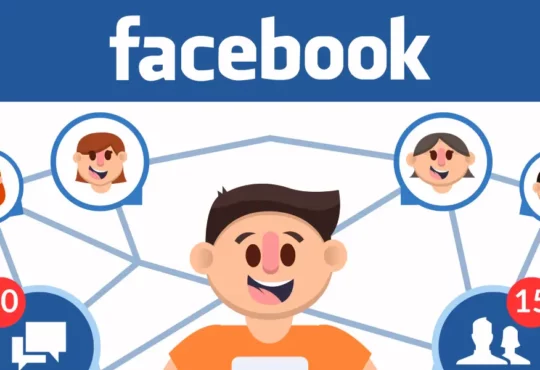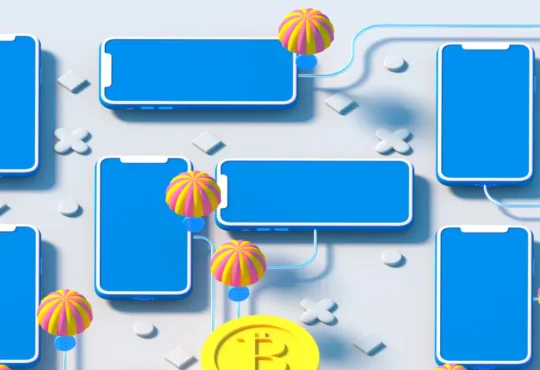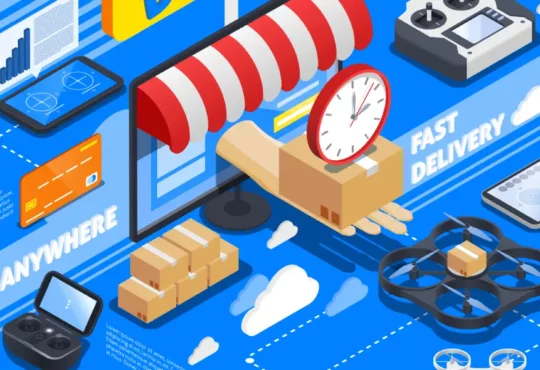Guide to Create a Facebook Business Manager
You are an advertising agency and own many Facebook business pages and Facebook advertising accounts. Managing Facebook pages and advertising accounts is essential. Facebook Business Manager will help you manage all your resources effectively. Keeping and managing an advertising account will help you optimize your time and optimize your campaign in the best way. Therefore, using a business manager will help you manage Facebook resources in the best way.
If you don’t know how to create a business manager account, please watch the entire video below. In the video, there will be detailed instructions on the steps to create a Facebook business manager.
What is to a Facebook Business Manager

Facebook Business Manager is a platform for managing advertising and business activities on Facebook. It allows users to manage multiple pages, ads, and user accounts in a single place. Business Manager provides tools to manage and track the effectiveness of advertising campaigns, as well as manage employee and partner access related to business activities on Facebook. This helps businesses optimize advertising strategies and enhance business performance on the world’s largest social network.
>> View more: How to add ad account in facebook
Way to Create a Facebook Business Manager
Facebook Business Manager is an advertising, fanpage, and user management tool on the Facebook platform. To create a Facebook Business Manager, you need to do the following steps:

Step 1: Visit the Business Manager page on Facebook
First, you need to visit https://business.facebook.com/ and log in with your Facebook account.
Step 2: Create a new Business Manager
After successfully logging in, click on the “Create account” button and fill in the necessary information such as your business name, your name, and email address. Then, click “Continue” to complete the process of creating a new Business Manager.
Step 3: Add page and ads to the Business Manager
After successfully creating Business Manager, you need to add Fanpage and advertising accounts to manage. To add a Fanpage, click on the “Business Settings” tab and select “Assets”. Then, select “Add Asset” and select “Add Fanpage” to enter the Fanpage information you want to manage.
To add an ad account, you also click on the “Business Settings” tab and select “Assets”. Then, select “Add asset” and select “Add ad account” to enter the ad account ID you want to add to Business Manager.
Step 4: Invite users to Business Manager
If you need to invite other users to manage Business Manager with you, you can click on the “Business Settings” tab and select “Users”. Then, click “Add User” and enter their email to send the invitation.
Step 5: Manage roles and permissions
After inviting users to Business Manager, you can manage their roles and permissions by clicking on the “Business Settings” tab and selecting “Users”. Here, you can change the role and permissions of each user according to your needs.
>> View more: How to get into dropshipping
Conclusion
With the steps presented in the article, you have completed creating Facebook Business Manager and can start managing your Fanpage and advertising effectively. Hopefully this knowledge will help you gain more knowledge about Facebook advertising and creating Facebook Business Manager.