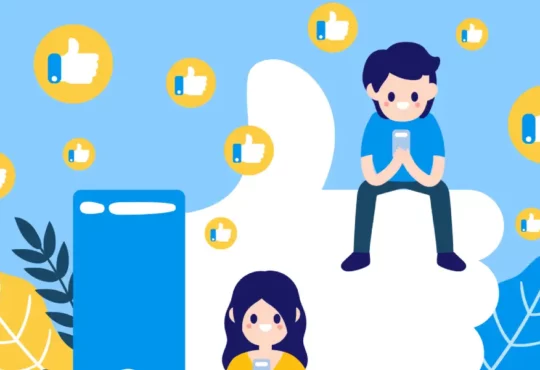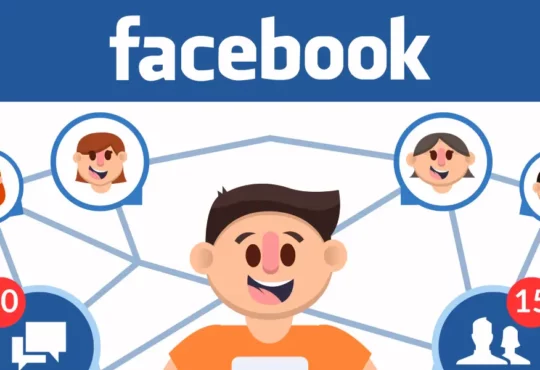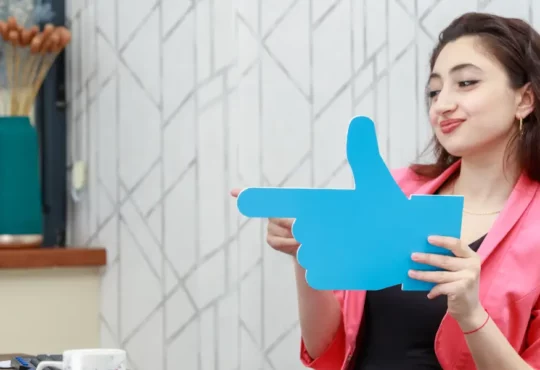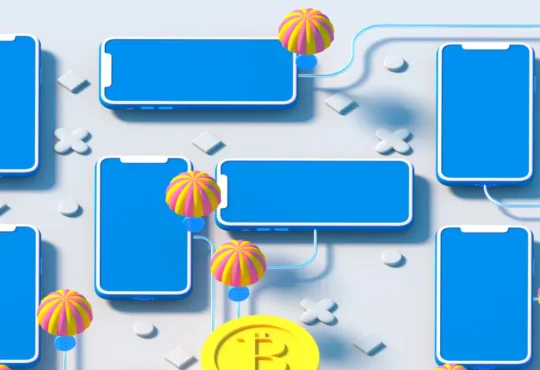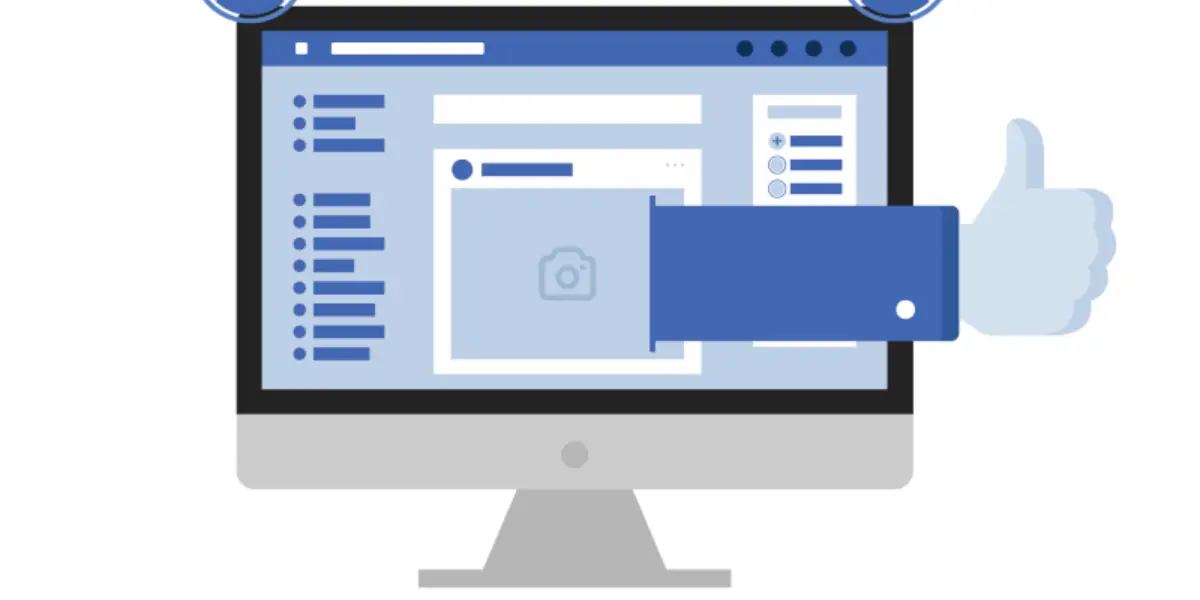
Guide to Remove Facebook ad accounts from Business Manager
When starting Facebook advertising, many advertisers prepare many advertising accounts on the business manager. Preparing these ad accounts will help advertisers have preventative measures if the ad account is disabled. However, having many advertising accounts on the business manager will make it difficult for advertisers to control. Some disabled or unused accounts will cause businesses to delete their accounts. Deleting Facebook advertising accounts will help advertisers manage their accounts well. If you don’t know how to delete an ad account, take a look at this article. This article will provide detailed instructions on how to delete a Facebook advertising account in the business manager. Let’s go find out together!
Benefits of deleting Facebook ads account
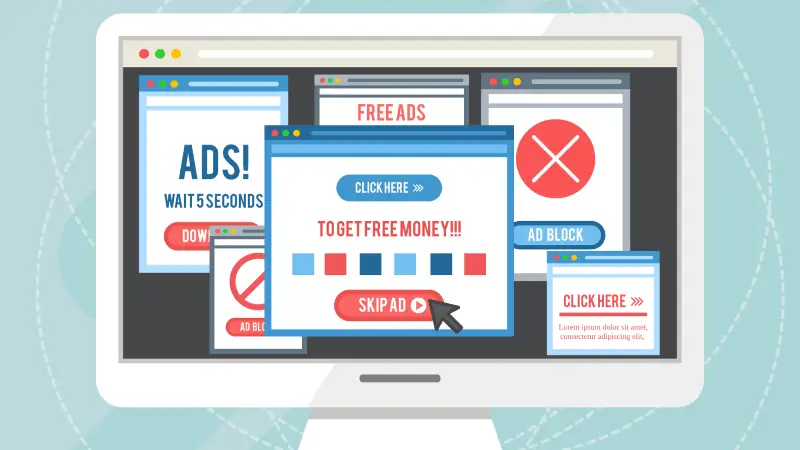
When advertising on Facebook, managing and maintaining your ad account is an important part of your marketing strategy. However, sometimes deleting a Facebook advertising account also brings many benefits that not everyone knows. Below are some benefits when you decide to delete your Facebook advertising account.
- Save costs: Maintaining a Facebook advertising account sometimes requires significant costs, from paying for ads to hiring an account manager. When you decide to delete your advertising account, you will save on these costs.
- Focus on more effective advertising channels: Instead of having to share resources and budget across many different advertising channels, deleting your Facebook advertising account helps you focus on other more effective advertising channels. , thereby optimizing your marketing campaign.
- Remove information that is no longer accurate: When you are no longer using your Facebook advertising account, you can remove information that is no longer accurate about your products, services, or advertising campaigns on the platform. This.
- Ensure security: Deleting your Facebook advertising account also means ensuring the security of your information. You don’t need to worry about your personal information or advertising campaigns being exposed.
- Minimize risk: By deleting your Facebook ad account, you minimize the risk that arises from using a platform that is no longer of interest to you or is ineffective for your marketing campaign.
>> View more: How to delete Facebook ad account
Steps to remove Facebook ads accounts on business manager
If you’re a Business Manager admin and want to delete your Facebook ad account, you can follow these steps:
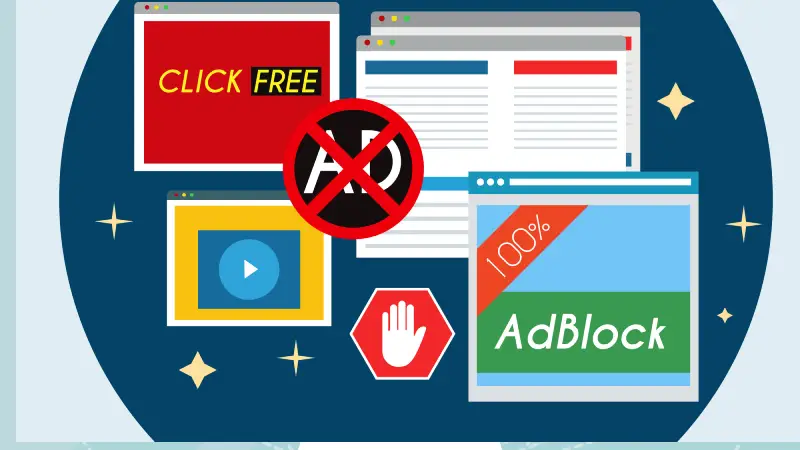
Step 1: Log in to Business Manager
First, you need to log in to Business Manager with your account and password.
Step 2: Select Business Settings
After successfully logging in, select Business Settings in the upper left corner of the page.
Step 3: Select Accounts and select Ad Accounts
On the left side of the page, select Accounts and then select Ad Accounts.
Step 4: Select the ad account to delete
A list of advertising accounts will display, select the advertising account you want to delete.
Step 5: Select Remove and confirm
After selecting the ad account to delete, select Remove and confirm this action.
Step 6: Confirm again
After confirming the deletion of the ad account, the system will ask you to confirm again to ensure that you are performing this action correctly.
Step 7: Complete
After completing the steps above, the ad account will be removed from your Business Manager.
>> View more: What is Media Advertising
Conclusion
Deleting advertising accounts from the business manager will help advertisers manage their accounts well. However, please delete your advertising account if necessary. The article clearly presents the benefits of deleting ad accounts and how to delete ad accounts. Hopefully, the steps in the article will help you a lot in managing your Facebook advertising account.